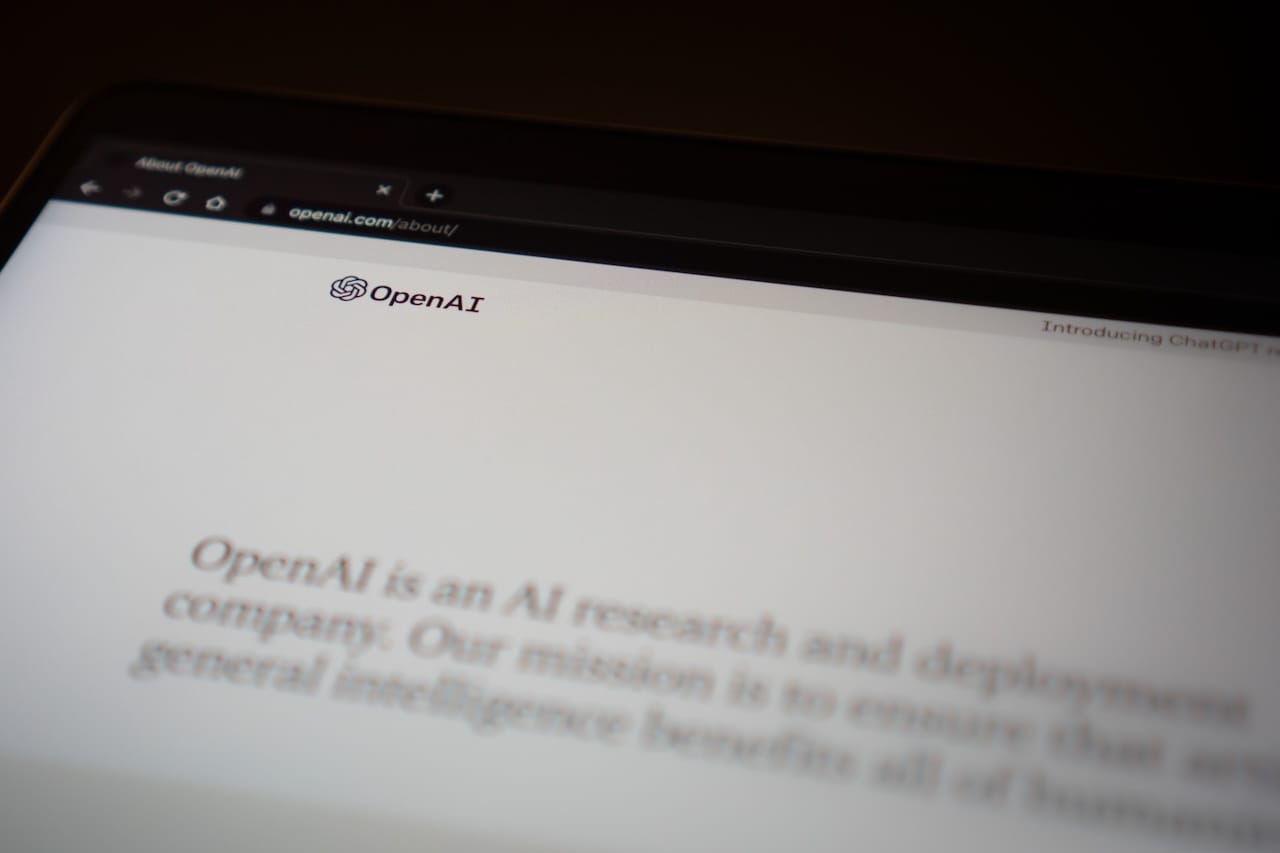In this article, we will show you step by step how to create an InDesign script to automatically generate InDesign documents using data from a CSV file. This script is particularly suitable for designers and publishers who want to automate recurring tasks. We will explain the entire process to you, from planning to execution.
Step 1: Preparation
Before you start writing the script, you should make sure that you have Adobe InDesign and basic knowledge of JavaScript.
Step 2: Data collection
The basis of our script is a CSV file that contains the data for the InDesign documents. This CSV file can be easily exported from common spreadsheet applications.
Step 3: Planning
Decide which data from the CSV file should be imported into your InDesign document. In our case, we opted for customer data and layout parameters.
Step 4: Write script
We use JavaScript to write the script for Adobe InDesign. Our script reads the CSV file line by line, creates a new document in InDesign and adjusts the settings based on the CSV data. The file name is also defined based on the information from the CSV file.
Step 5: Error handling
We have also included error handling routines in our script to identify and fix possible problems when executing the script.
Learn
more
Wir sind mehr als nur Experten – unser engagiertes Team aus Designern, Entwicklern und Marketingspezialisten arbeitet Hand in Hand, um Ihre digitale Präsenz auf die nächste Stufe zu heben. Ready for the next step? Contact us and find out more about our services.
Step 6: Execution
The script is executed in Adobe InDesign. Before you do this, you should make sure that InDesign is started and a blank master page has been created for your documents.
Step 7: Verification
After running the script, check the InDesign documents created to ensure that all data has been inserted correctly and the layout parameters meet the requirements.
Step 8: Automation
If required, you can set up the script in InDesign to run at the push of a button or even on specific events based on changes in the CSV file. By creating an InDesign script, you have a time-saving way to automate recurring tasks and increase your productivity. This is just one example of how creative you can be with scripts in Adobe InDesign to optimize your workflow. You may also want to continue to improve your script by adding features for additional customization or enhancing the user interface for ease of use. The script can be continuously developed to meet the changing requirements of your project. With a little JavaScript knowledge and creativity, you can quickly develop powerful InDesign scripts that make your work easier and generate high-quality documents. Try it out and automate your workflow today!
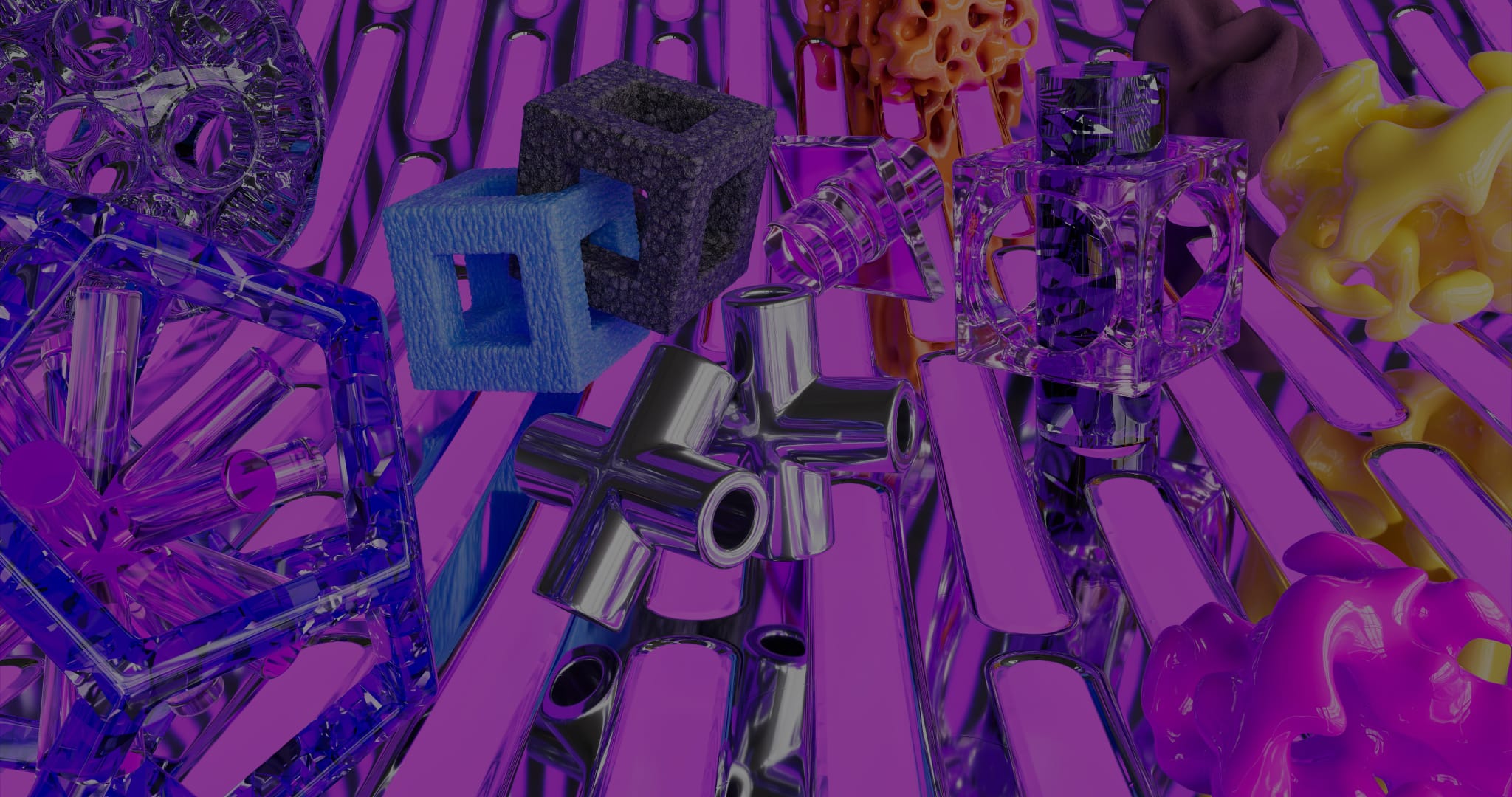
Conclusion: InDesign scripting and challenges
Creating InDesign scripts can be a rewarding way to automate your workflow and make it more efficient. Nevertheless, there are some important considerations and challenges that we have identified:
- Lack of debugging options: The InDesign scripting panel offers limited debugging tools, which can make troubleshooting time-consuming. An understanding of JavaScript and combining error logs is an advantage.
- “Bugs” and missing resources: In the world of InDesign scripting, there are “pitfalls” and challenges where you may have to resort to outdated forums or poorly documented solutions. The community is less organized compared to platforms like Stack Overflow, which can make it difficult to get support for questions.
- Advance planning and JavaScript knowledge: Before you create an InDesign script, you should carefully plan your workflow and identify the required data sources and actions. Scripting requires a certain level of JavaScript knowledge and the ability to effectively translate your requirements into code.
Overall, the creation of InDesign scripts offers the opportunity to automate time-consuming tasks and improve the way you work. However, it is important to note that there are some challenges that may require additional time and effort. With the knowledge of these obstacles and the willingness to overcome them, you can create powerful scripts that optimize and enhance your creative workflow.
From the latest industry trends and the latest insights into AI and UX/UI design to exciting use cases. Sign up for our monthly newsletter and stay up to date!
Stay
tuned
More articles